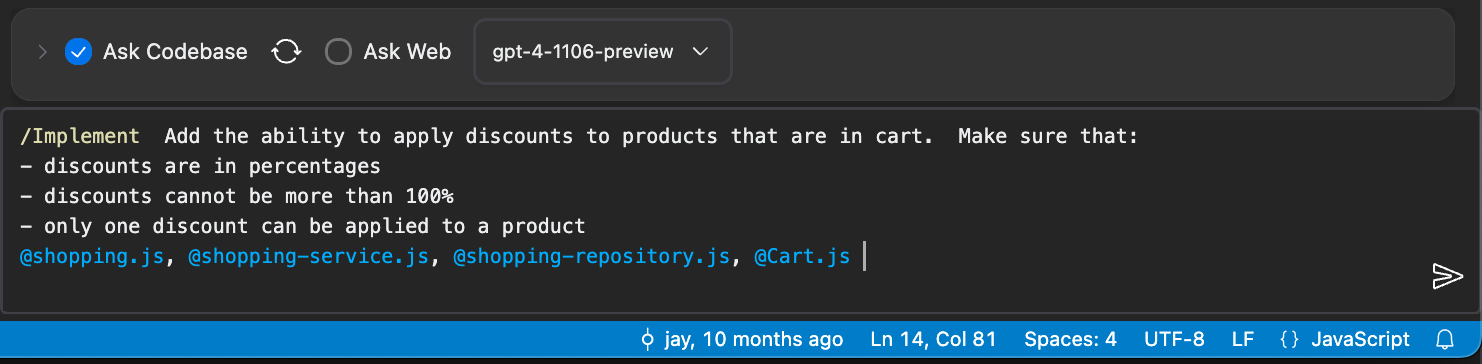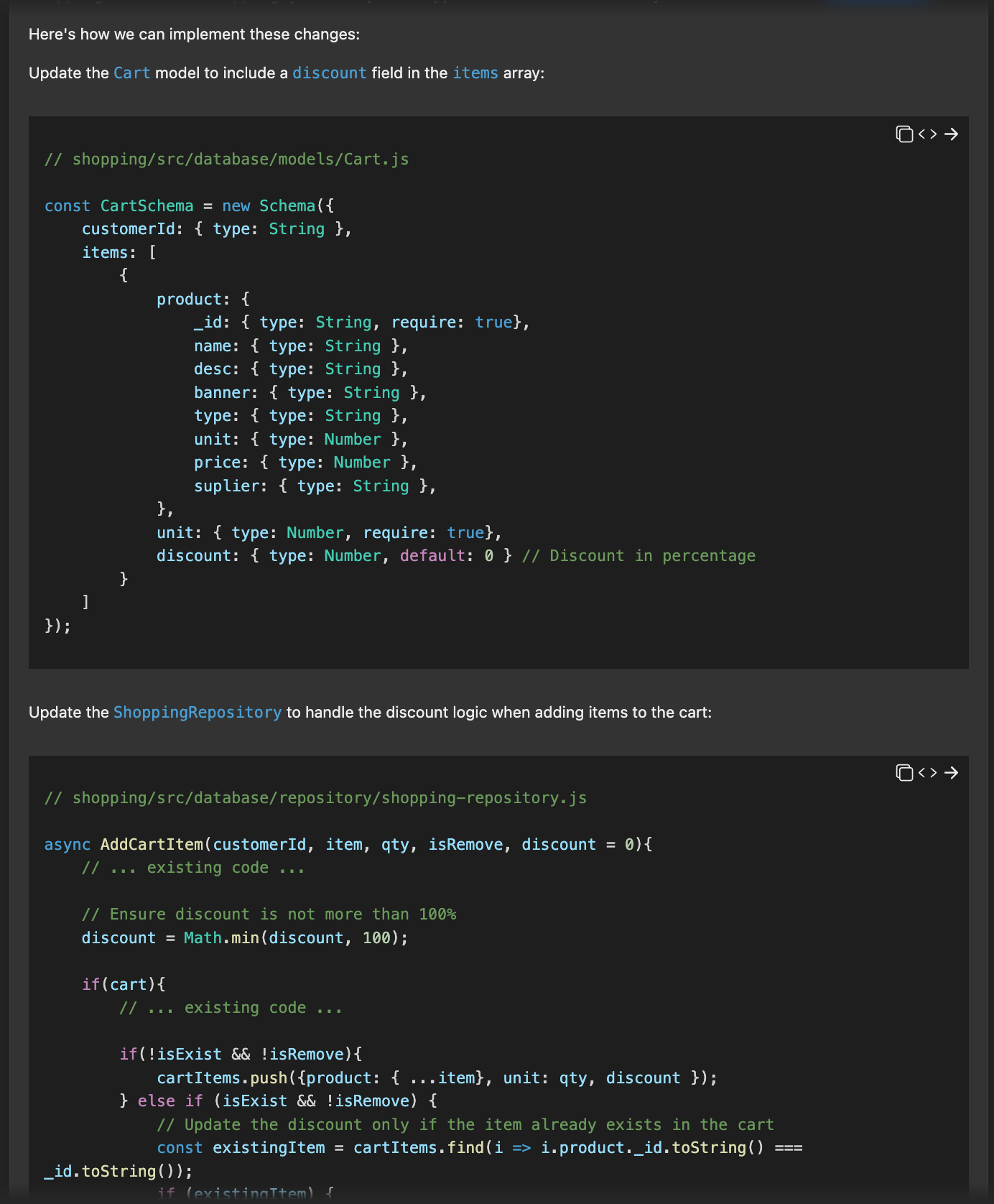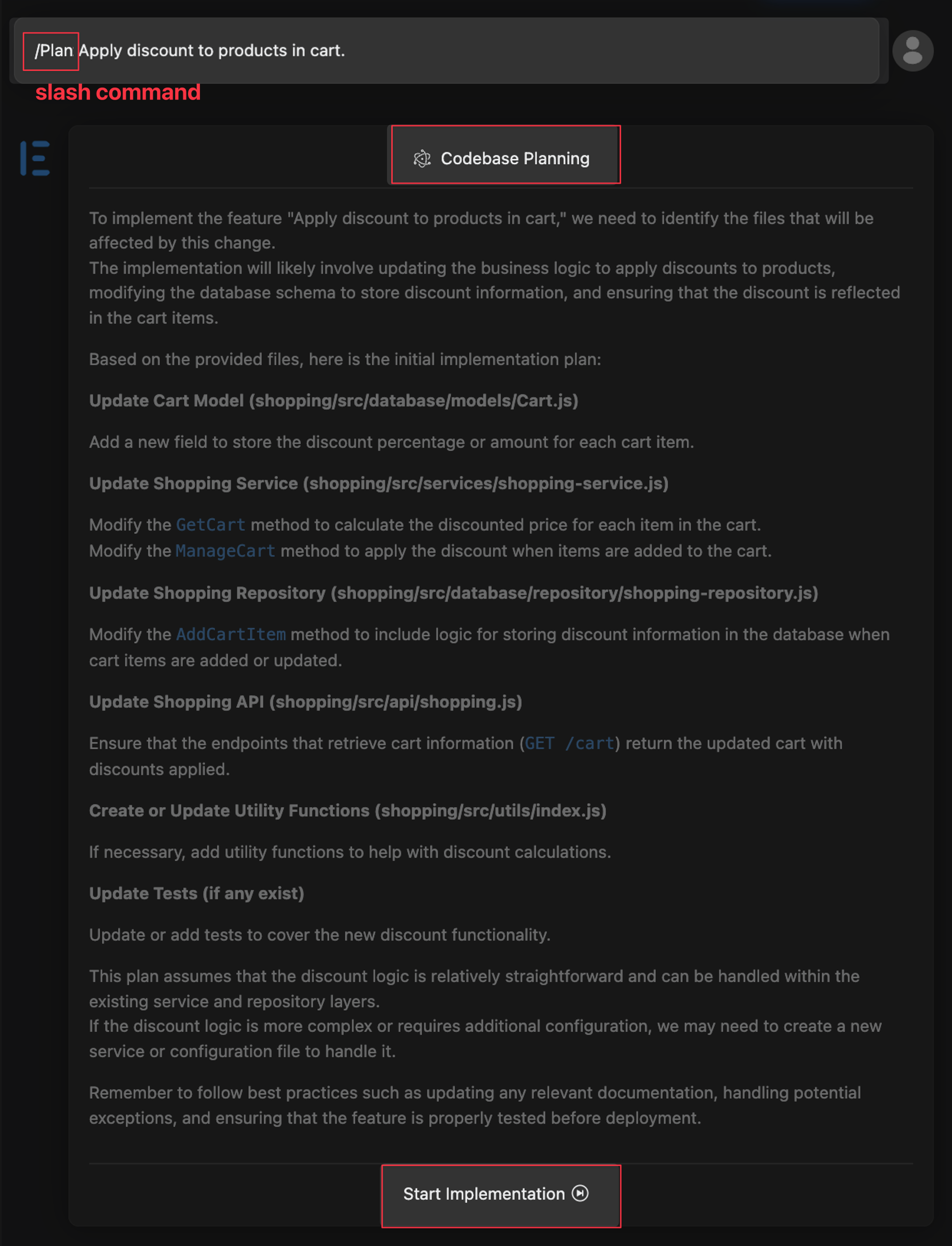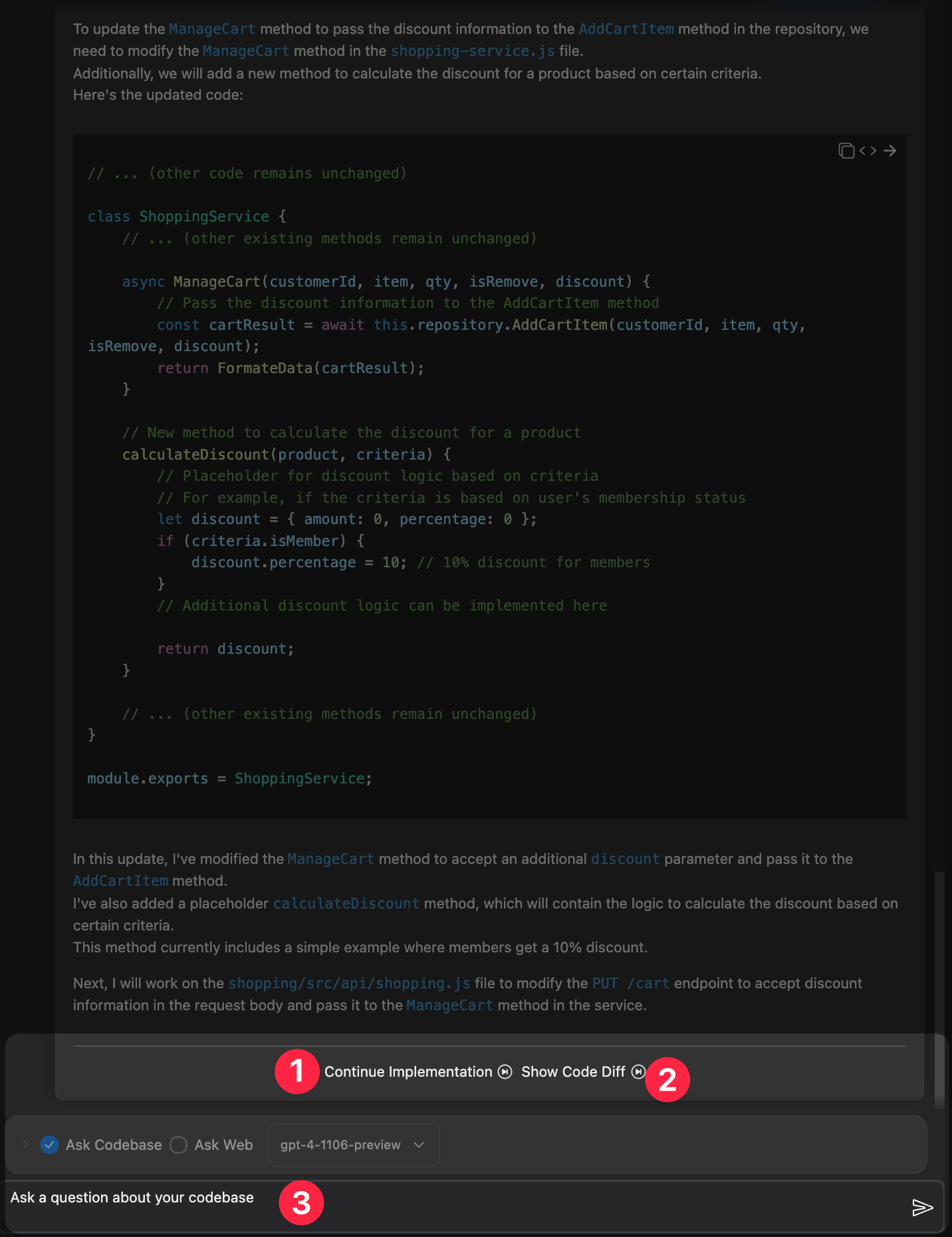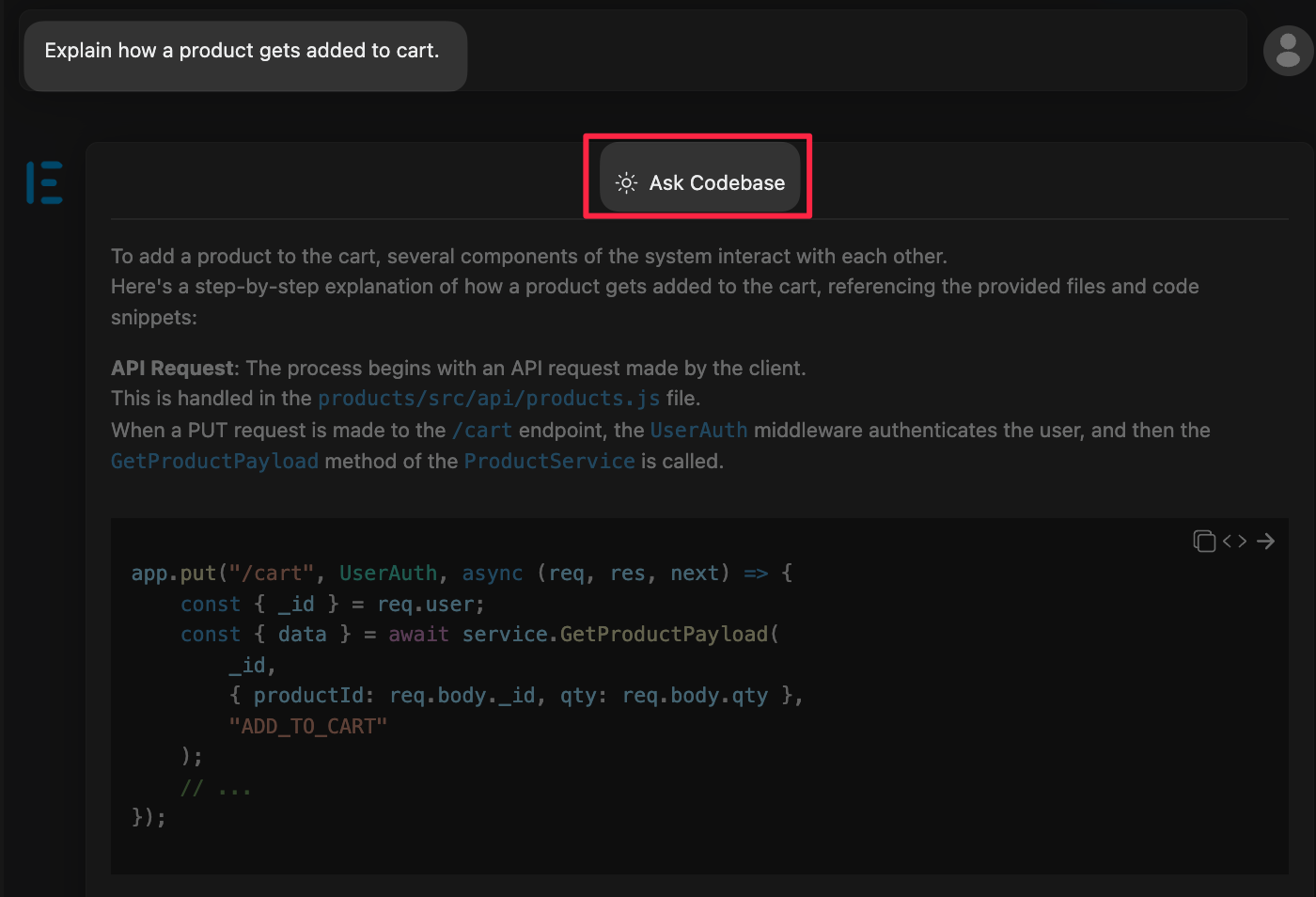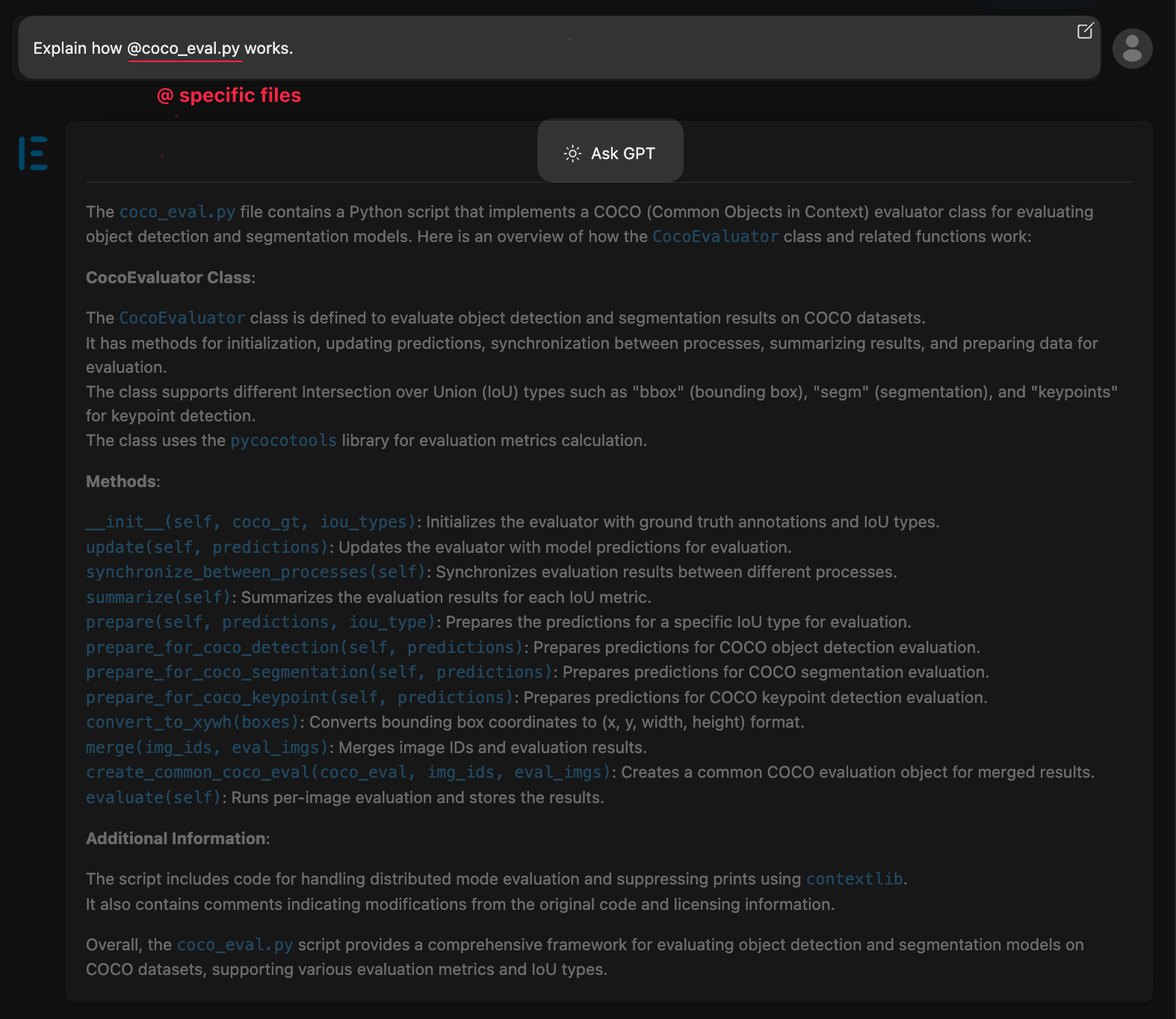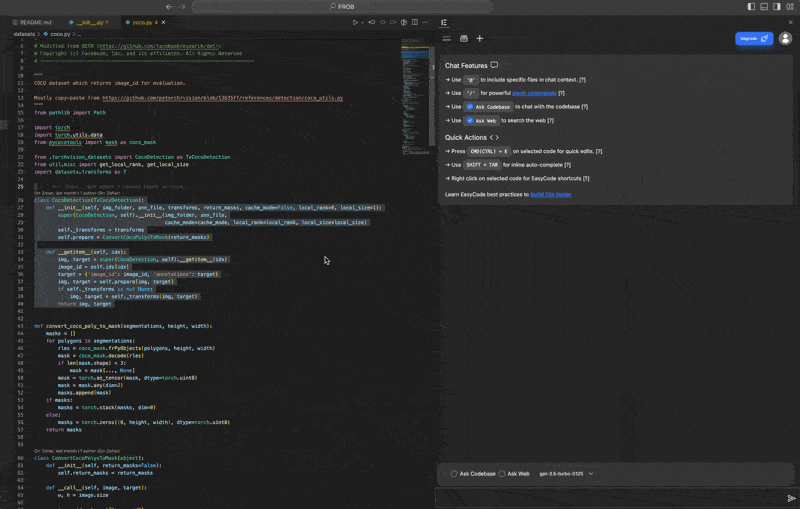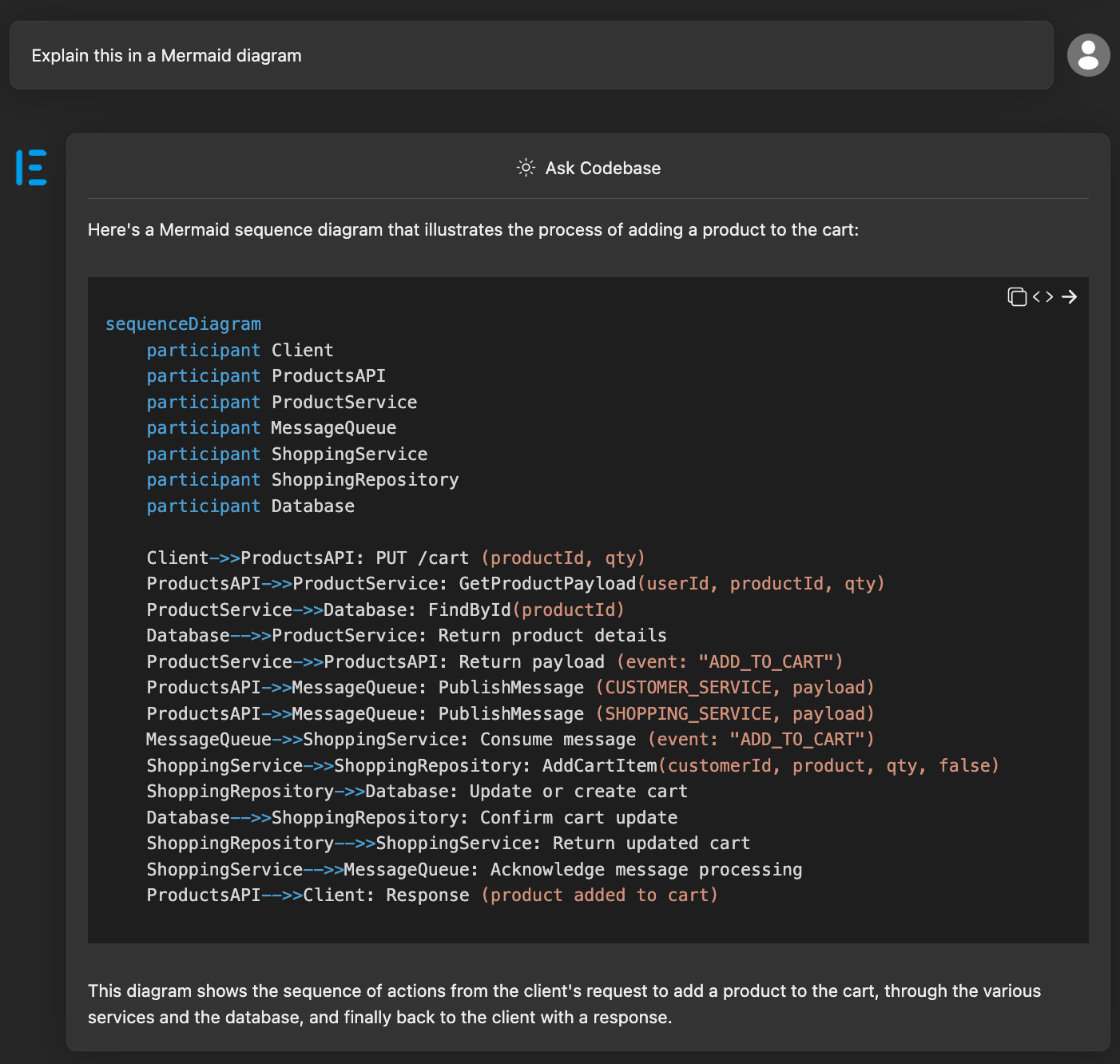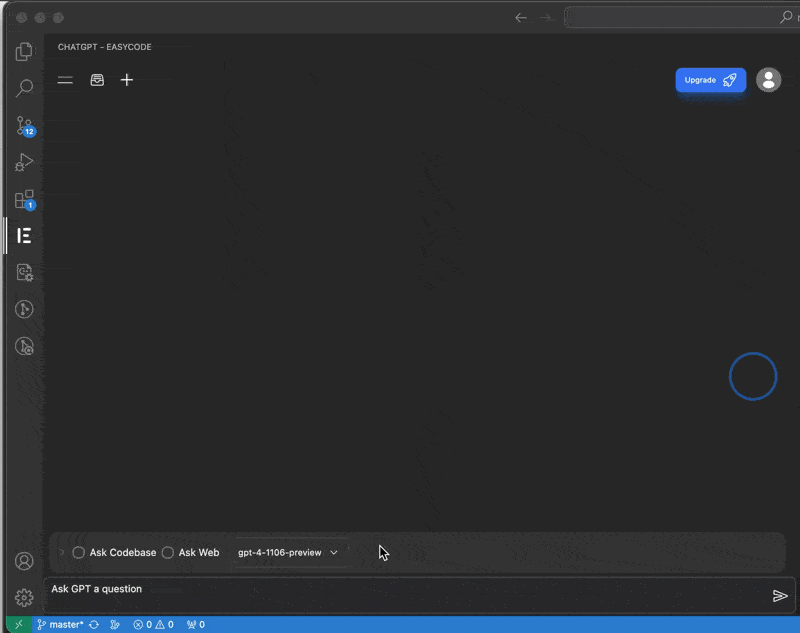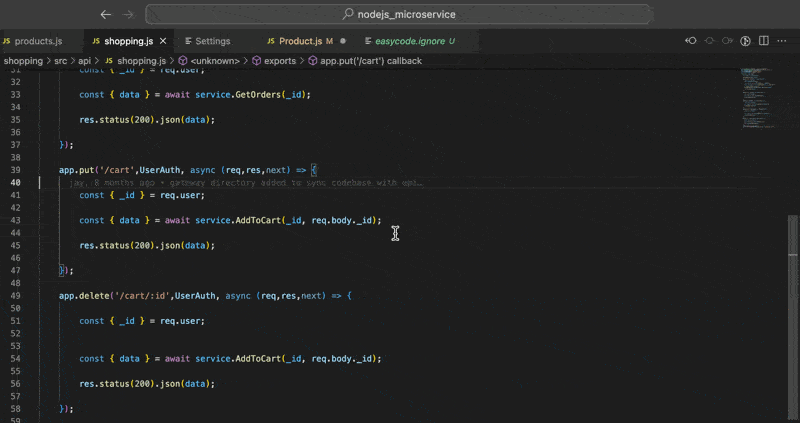Features Overview
👨💻 Contextual Code Generation
Multi-file Implementation
Useful when you already know - which files are relevant - how to do something
Specify context manually
Use the @ system to tag the relevant files, and provide a specific prompt. The more specific the requirements are, the higher quality the response will be. See Prompt Best Practices.
Get Code Suggestion Across Multiple Files
High Level Solution Planning + Implementation
Useful when you want the AI’s suggestions on - which files are relevant - how to do something
Generate high level plan
EasyCode will enter “Codebase Planning” mode when
- you have “Ask Codebase” checked
- you used the
/Planslash command. (learn more about Slash Commands).
Examples:
/PlanAdd a new feature such that _____/PlanHow do I ________/PlanAdd support for SSO
Start Implementation
Enter implementation mode by clicking “Start Implementation” from “Codebase Planning”. Once you are in “Codebase Implementation” mode, EasyCode will suggest code changes on a file by file basis.
At the end of each implementation step, you can either
- Continue implementation → Click the “Continue Implementation” button
- View the changes in a diff view (experimental for now, see below)
- Correct implementation → Type in the chat box to correct the AI, provide more context, or adjust the implementation plan.
- If there is an error after you apply the changes, you can paste the error as a follow up as well.
Generate Code Diff (Experimental)
This is experimental. Sometimes the diff generated will be incomplete, meaning it misses some of the changes it’s supposed to add. So always verify that all the change are actually applied.
🧠 Codebase Understanding
Understand High Level
Simply ask the AI to explain something from the extension chat window. Make sure to have “Ask Codebase” checked.
Examples:
- “Explain how the chat system works”. (in a chatbot application)
- “Explain how checkout works” (in a e-commerce project)
Tips:
- Tell EasyCode how much detail you want, so you can add things like:
- Explain _______ end to end.
- Explain ______ at a high level
- Explain ______ to a 5 year old
Understand a Specific File
From the extension chat window, you can ask questions about specific files by adding “@” in front of it. This will force feed the relevant context to the AI. Example:
- Explain how
@openAIClient.tsworks. - Explain how
@product.tsand@cart.tscommunicate with each other.
Understand a Specific Code Block
Activate from the context menu by selecting a block of code, right click, and choose “Ask GPT: What does this do”, or ask a more specific question by choose “Ask GPT” and typing in a specific prompt.
Code Search
From the extension chat window, type a prompt that starts with “where”. Example:
- “Where is the code for handling notification errors?”
- “Where is the entry point for the program?”
- “Where is the API end point for____?”
Generate Diagrams
For best results, this should be a follow up question to an initial prompt of “Explain ___”. For example:
- User: “Explain how the chat system works in detail”.
- AI: “The chat system works as follows: …”
- User: “Explain this visually using a Mermaid diagram”.
- AI …generates mermaid code
For now, you need to copy the mermaid code, and paste it into a Mermaid editor to visualize. (We will add native rendering of mermaid diagram soon).
🚀 Other Features
Ask GPT open ended questions
Use EasyCode chat the same way you’d use ChatGPT, leave “Ask Codebase” unchecked.
Quick edits
Use CMD+E or CTRL+E to quickly edit code with the AI. Start by selecting some code, press the keyboard shortcut, and describe how the code should be changed. The new code will stream in.
⚠️ Only supports gpt-3.5-16k and gpt-4-turbo.
Fix linting error
EasyCode provides a “quick fix” suggestions on how to fix lint errors.
Copyright © 2025 Personabo Technologies Inc. All rights reserved. Privacy Policy